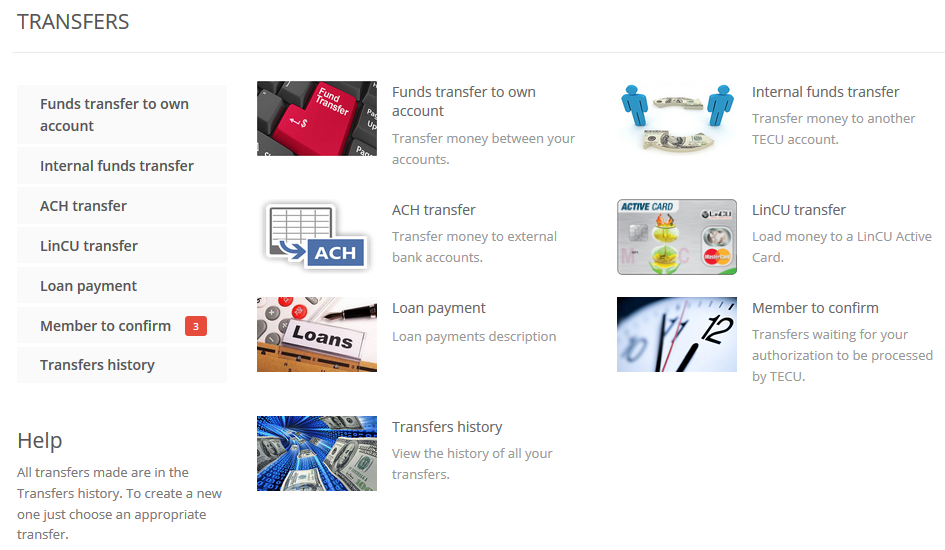Transfers
Funds transfer to own account
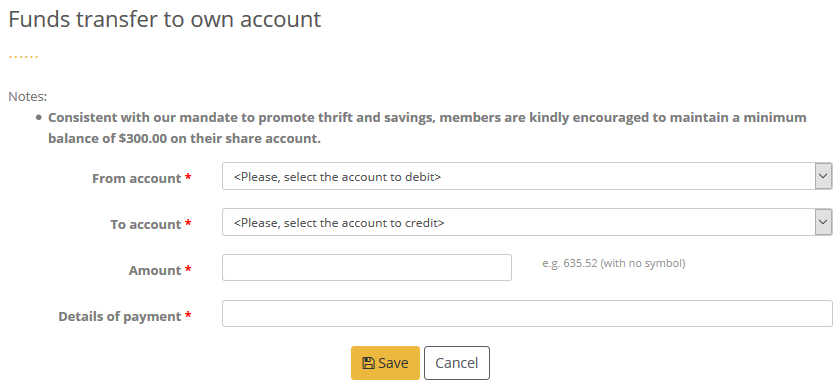
Use this option to transfer money between your TECU accounts.
The fields are:- From account – choose the account to debit money from;
- To account – choose the account to credit money to;
- Amount – enter the amount in TTD, for example 254.33;
- Details of payment – enter free text information about this transfer.
Internal funds transfer
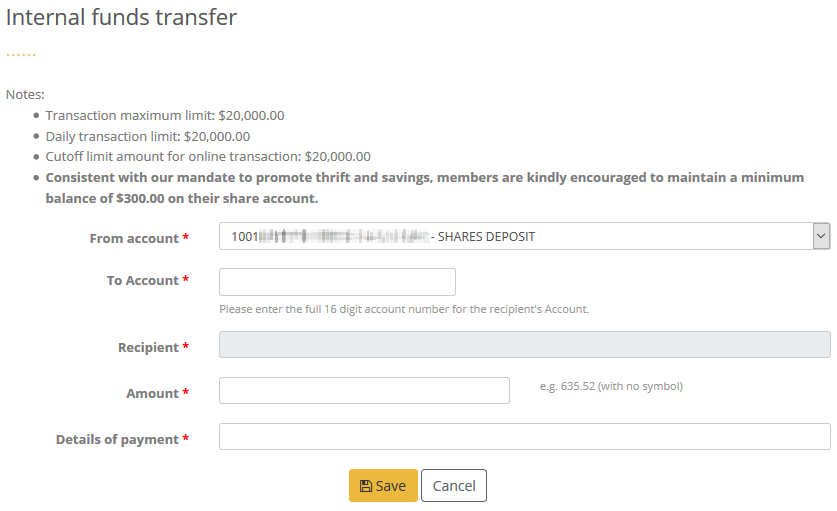
Use this option to transfer money from your account to the account of another TECU member.
The fields are:- From account – choose the account to debit money from;
- To account – enter the account to credit money to. If the account is correct, the recipient’s name will be filled automatically;
- Amount – enter the amount in TTD, for example 254.33;
- Details of payment – enter free text information about this transfer.
ACH Transfer
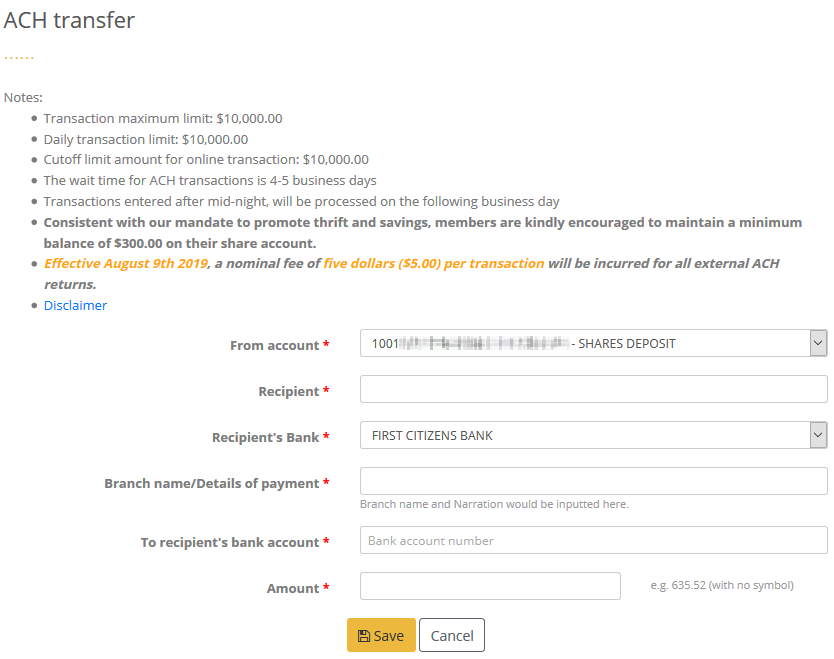
Use this option to send money to the account of another bank customer. The available banks are in the dropdown list.
The fields are:- From account – choose the account to debit money from;
- Recipient – enter the name of the person you credit money to;
- Recipient’s bank – select the destination bank;
- Branch name/Details of payment - Branch name and Narration would be inputted here;
- To recipient's bank account - enter the account that will be credited;
- Amount – enter the amount in TTD, for example 254.33.
LinCU transfer
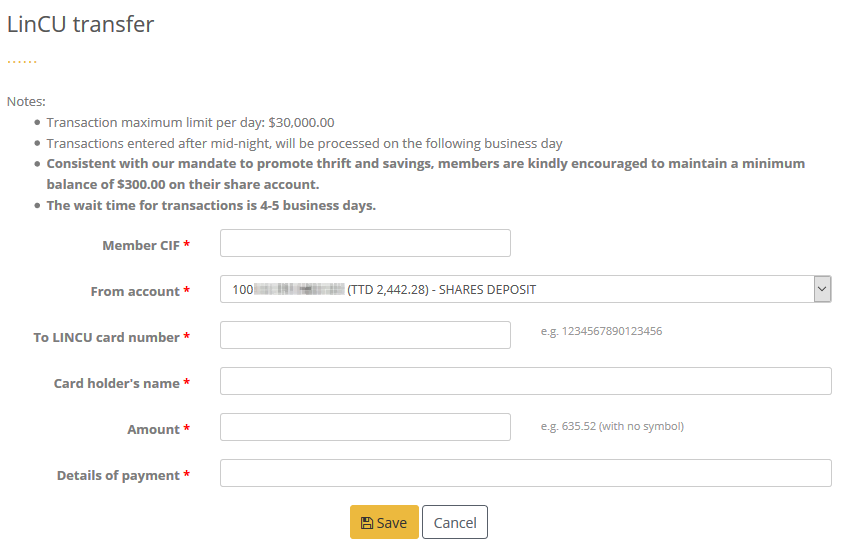
Use this option to load money to a LinCU card.
The fields are:- Member CIF - enter your CIF number;
- From account – choose the account to debit money from;
- To LINCU card number – enter carefully the card number to load money to;
- Card holder's name – enter the card holder's full name;
- Amount – enter the amount in TTD, for example 254.33;
- Details of payment – enter free text information about this transfer.
Loan payment
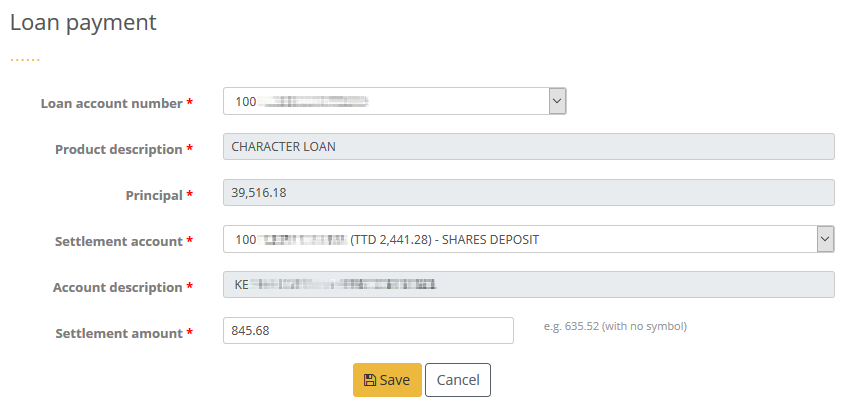
Use this option for loan payment.
The fields are:- Loan account number - select the loan;
- Product description - description of the loan product;
- Principal – outstanding principal of the loan;
- Settlement account – choose the account where the money will be taken from;
- Account description - of the settlement account;
- Settlement amount – enter the amount of the transfer.
Member to confirm
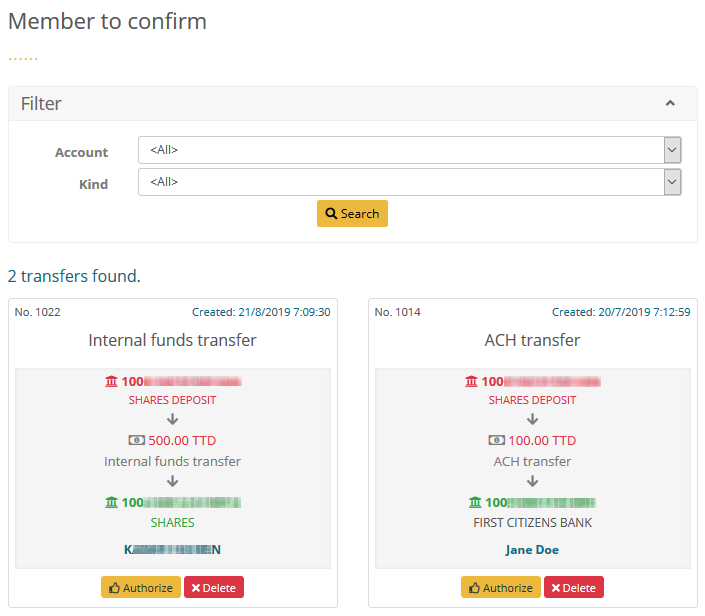
After you save a transfer, it must be authorized. You can view all pending transfers here.
The execution of each transfer starts after its authorization. On this page you can decide whether to authorize or delete the transfer. If you decide to delete the transfer, click on the Delete button and confirm.
To authorize a transfer, click on the button and then you must enter your transaction password in the pop-up screen, shown below:
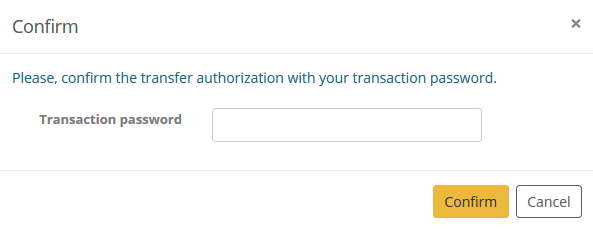
Transfers history
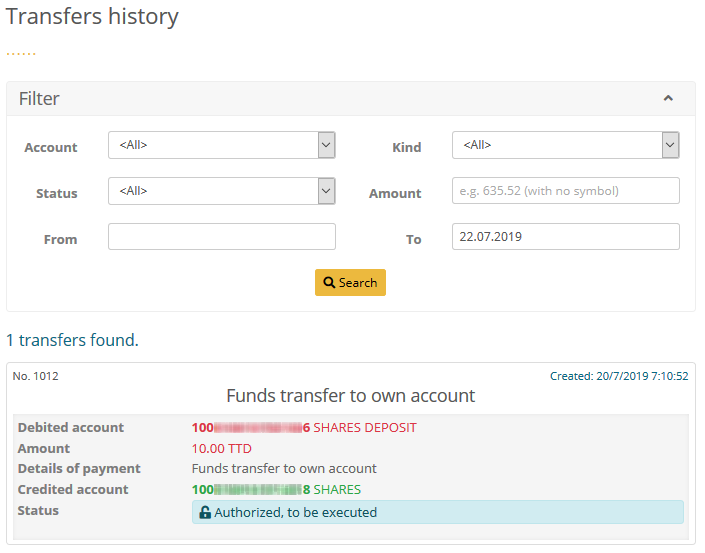
- From a particular account;
- Transfer kind;
- Status;
- Amount;
- Time period when the transfer was initiated.
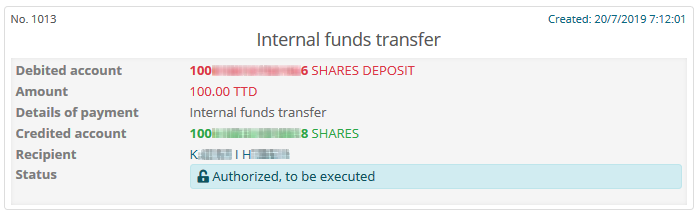
- Debited account;
- The amount of the transfer;
- The reason/details of the transfer;
- Credited account (card number);
- Recipient’s name – omitted if the transfer is between your accounts;
- The status of transfer – showing whether it’s executed successfully or not. In case of failed transfer there is a button to see the associated error.